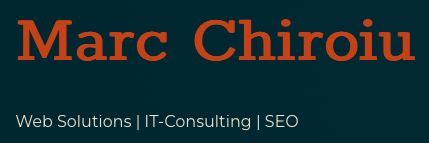As a Linux server administrator, having a reliable email notification system in place is crucial. Whether you’re dealing with unattended upgrades, monitoring RAID arrays, or any other server-related alerts, getting quick notifications can make a world of difference. Here’s a quick guide to setting up sSMTP, a lightweight and straightforward alternative to postfix or other full-fledged mail transfer agents (MTAs).
Why sSMTP instead of postfix?
sSMTP is lightweight, easy to configure, and perfect for scenarios where you just need outgoing email functionality. It’s particularly well-suited for sending notifications from Linux servers without the overhead of a fully-fledged MTA like postfix.
How to install sSMTP
To get started, install sSMTP using your distribution’s package manager. On Ubuntu or Debian just type:
sudo apt update && sudo apt install ssmtpFor other distributions, the package name may vary slightly, but it’s typically ssmtp.
Configuring sSMTP
The primary configuration file for sSMTP is located at /etc/ssmtp/ssmtp.conf. Below is an example minimal configuration file you can use. Replace the placeholder values with your actual email credentials and server details:
# Config file for sSMTP sendmail
# The person who gets all mail for userids < 1000
# Make this empty to disable rewriting.
root=mail@example.com
# The place where the mail goes. The actual machine name is required; no
# MX records are consulted. Commonly mailhosts are named mail.domain.com
mailhub=mail.yourmailhost.com
# Where will the mail seem to come from?
rewriteDomain=yourmailhost.com
# The full hostname
hostname=serverhostname
# Are users allowed to set their own From: address?
# YES - Allow the user to specify their own From: address
# NO - Use the system generated From: address
FromLineOverride=YES
# Username/Password
AuthUser=noreply@example.com
AuthPass=securepassword
AuthMethod=LOGINExplanation of Key Parameters
- root: Specifies who will receive system messages. Set this to your desired email address.
- mailhub: Your SMTP server address (e.g.,
smtp.gmail.com). - rewriteDomain: The domain name to append to outgoing emails.
- hostname: The server’s hostname.
- FromLineOverride: When set to
YES, users can define custom “From” addresses. - AuthUser/AuthPass: The credentials for your email account (e.g., a
noreplyaccount).
Testing the Configuration
Once configured, test your setup using the sendmail command, which sSMTP provides:
echo "Subject: Test Email" | sendmail -v your-email@example.comThis command sends a simple test email. The -v flag enables verbose output, helping you debug any issues.
Why Create a ‘noreply’ Address?
Using a noreply@example.com address is a best practice for automated emails. It ensures users know the email is for notifications only and not for correspondence.
Benefits of Having Email Notifications
- Instant alerts for critical events.
- Simplified server monitoring.
- Enhanced troubleshooting through email logs.
By following these steps, you’ll have a lightweight, effective email notification system in place for your Linux servers.